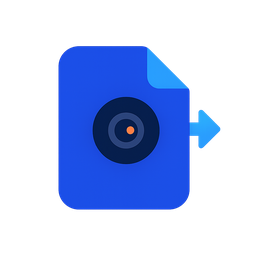HEIC to PDF Converter - Free & Private
Convert HEIC images to PDF documents instantly in your browser. No uploads, completely private.
100% Private Processing
Your files never leave your device. All conversion happens locally in your browser.
Drop HEIC files here or click to browse
Select one or multiple HEIC images to convert to PDF
Or load image from URL
How to Convert HEIC to PDF
Select Your HEIC Files
Click the upload area or drag and drop your HEIC images. You can select multiple files at once.
Configure Settings
Choose your preferred page layout and quality settings. Higher DPI means better quality but larger file size.
Convert and Download
Click "Convert to PDF" and your file will be processed instantly in your browser. Then download your PDF!
Tips & Tricks for HEIC to PDF Conversion
iPhone Photos
HEIC is the default format for iPhone photos since iOS 11. Convert them to PDF to share with non-Apple users or for archival purposes.
High Quality
HEIC provides better compression than JPG with superior quality. Use Print (300 DPI) setting to preserve this quality in your PDFs.
Batch Convert
Select all your iPhone photos at once. The tool automatically converts HEIC to a compatible format before creating the PDF.
Universal Compatibility
Converting to PDF ensures anyone can view your photos, regardless of device or operating system. Perfect for sharing with Windows/Android users.
Common Use Cases for HEIC to PDF
📱 iPhone Photo Sharing
Share iPhone photos with Android or Windows users who can't open HEIC files. Convert to PDF for universal compatibility.
📧 Email Attachments
Combine multiple iPhone photos into a single PDF for easy email sharing without compression or compatibility issues.
📄 Insurance Documentation
Convert photos of damage, receipts, or documents taken with iPhone into professional PDF reports for insurance claims.
🏠 Real Estate Listings
Create property photo PDFs from iPhone camera shots with excellent quality and small file sizes.
📚 Photo Albums
Archive iPhone memories by converting HEIC photos to organized, shareable PDF albums with preserved quality.
Troubleshooting Common Issues
HEIC Files Won't Open
Problem: Browser shows "unsupported format" error when trying to upload HEIC files.
Solution: This is rare but can happen with older browsers. Try using the latest version of Chrome, Firefox, or Safari. The conversion library should handle HEIC automatically.
Conversion Takes Too Long
Problem: HEIC to PDF conversion is very slow with many files.
Solution: HEIC requires decoding to JPG first. Process 5-10 photos at a time. Use Screen (72 DPI) for faster processing. Close other tabs to free memory.
Photos Appear Rotated
Problem: iPhone photos appear sideways or upside-down in the PDF.
Solution: The tool reads EXIF orientation data automatically. If issues persist, ensure your iPhone is updated to the latest iOS version.
Quality Loss After Conversion
Problem: Photos look worse after converting to PDF.
Solution: Use Print (300 DPI) or High (600 DPI) quality. HEIC has excellent compression - the issue may be the DPI setting, not the source file.
HEIC to PDF Converter - Frequently Asked Questions
💡 Related Tool: Need to work with other file types? Check out MapEditor - Custom geography map creation studio
Can I convert multiple HEIC files to one PDF?
Yes! Simply select all the HEIC files you want to include, and they will be combined into a single PDF document with each image on its own page.
What's the difference between the quality settings?
Screen (72 DPI) is best for digital viewing and produces smaller files. Print (300 DPI) is ideal for high-quality printing. High (600 DPI) is for professional printing with maximum quality.
Are my HEIC files uploaded to your servers?
No! All conversion happens entirely in your browser using JavaScript. Your files never leave your device and are never sent to any server.
Is there a file size or quantity limit?
There are no artificial limits. The only constraint is your browser's memory, which can typically handle dozens of images totaling several hundred megabytes.